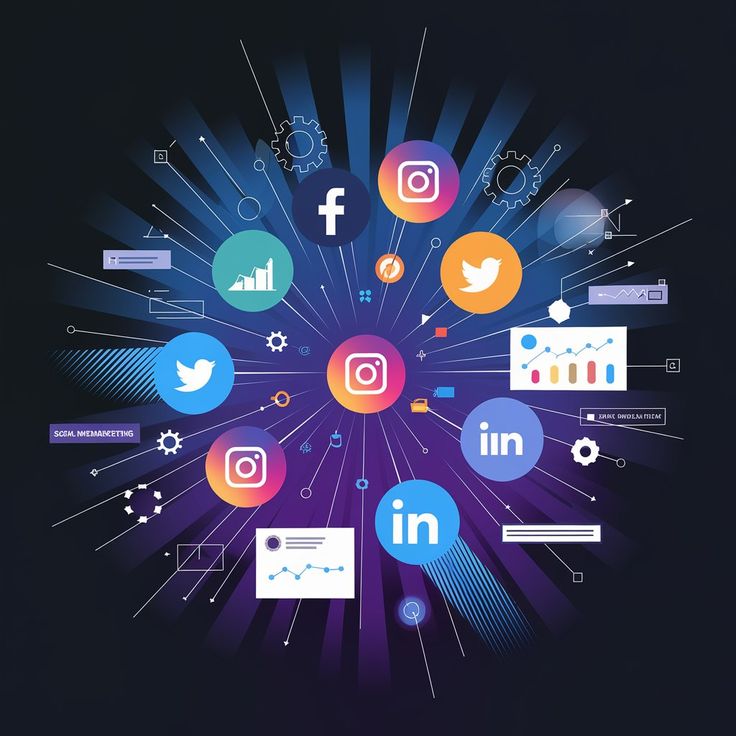In this step by step guide I will show you how to set up Google Ads tracking with Redtrack, to send conversion data back to Google Ads as a custom conversion.
To do this, first we need to connect Redtrack with Google Ads via API. This API integration allows you to:
- Send conversion events back to Google Ads (which our main goal here)
- To track and synchronize ad costs
- Manage campaigns directly from Redtrack (pause campaigns, ads, placements, etc.)
- To create automated rules
Google Ads allows you to use both no-redirect and parallel tracking, however I highly recommend sticking with no-redirect tracking, ALWAYS unless you’re completely sure you have Google’s approval to use parallel tracking. The no-redirect method works smoothly for everyone without any problems.
Redtrack and Google Ads Integration
To get started with integrating Redtrack and your Google Ads account, you need to add Google Ads as a traffic source in Redtrack.
Go to traffic channels, and select Google Ads (No-redirect tracking) from the traffic channel catalog, and click Add and then click save.

In the traffic channel template, you can adjust some Google parameters if you need (normally you don’t) but the ones that are grayed out need to stay with the same sub values and roles as in the original template.
For the API cost integration, it’s crucial to follow these guidelines:
- {creative} must always have the Aid role.
- {adgroupid} must always have the Gid role.
- {campaignid} must always have the Cid role.


Next you need to connect your Google Ads account to be able to send conversion data to Google, and to receive cost data from Google.


First you will need to sign in with Google to get the permission for the integration.
After your account is verified and you’ve granted RedTrack the necessary permissions, you’ll automatically be redirected back to Redtrack’s Google Ads template. Then, add the Google Ads Customer ID and the Google MCC Account ID (optional), and click save.
If the integration was successful you will see a green ‘’connected sign’’.


Once you connected your Google ads account, and the integration was successful, click save and let’s move on to the next step.
Create and Map Custom Conversions in Redtrack
To create custom conversion events in Redtrack, go to Tools, select conversion tracking, then conversion type, and add the event names you want to track.


Keep in mind that the fields for events are case-sensitive, so the name should be exactly the same as you want to see them in Redtrack stats, and the names will remain the same and will be sent exactly the same as you added in Redtrack.
Next you need to map the conversion events you just created. Go to traffic channels, select the Google Ads channel you created and set up the mapping in the Google API integration section.


- Conversion type is the custom conversion type from RedTrack.
- Conversion name is how this conversion type will be displayed in your Google account.
- Category is Google conversion event category. You no longer need to set the category manually in Google Ads, we will send the category with the conversion.
- Include in “conversions” – set yes to add this conversion to the conversions column in the Google Ads.
In this example I only need lead as a conversion and pageview as add to cart. Your setup will probably look different based on the custom conversion events you want to track/send.
RedTrack sends conversions to Google right away. If the upload fails, RedTrack will retry every 4 hours for up to 36 hours. The conversion statistics from RedTrack will show up in your Google Ads account within about 24 hours, due to Google’s system setup.
Create a Campaign In Redtrack With Google Ads Traffic Source
The next step is, you need to create a no-redirect campaign in Redtrack using Google Ads as traffic source (Traffic Channel)
Go to campaigns, and click create new campaign.
First you need to enter a name for your campaign, select Google Ads (no-redirect tracking) as your traffic channel, and the tracking domain you want to use.
After that you can create your funnel by selecting your landing page(s) and offer.


Then click save, and select NO-REDIRECT in the tracking links and parameters section.


Copy your no-redirect script, and add it into the <head> section of your landing page.
By doing this you can use your landing page URL as the destination URL in Google Ads, to avoid suspension due to circumventing.
Setup In Google Ads
In Google Ads, there’s only one simple step you need to take to make the tracking work correctly.
So log in to your Google Ads account, go to campaigns, select your campaign, click settings and scroll down to campaign URL options.


Click on that and add the tracking parameters you have in your Redtrack campaign tracking links section.


Copy those parameters and paste them into the tracking template field in Google Ads.


You can replace the utm_campaign={replace} with your campaign name.
If you haven’t launched your campaign yet, you can do the same thing in the campaign creation process.
So that’s pretty much it, if you followed the steps, now you should be able to send custom conversion events to your Google Ads account with Redtrack, and track everything properly!
Did you like this post? Please share it with friends to support this blog